Share this
Honeycomb Features: Sharing Accounts & Measuring Points
by Omnidots on Aug 15, 2024 12:02:53 PM
The Honeycomb dashboard is an incredibly intuitive tool for managing all your monitoring projects. It's versatile, catering to your personal needs, your colleagues' needs, and your customers' requirements.
Account sharing
The first option is full account sharing. This means that the person with whom you share your account can see every single one of your projects. This can only be done in ‘view only’ mode at the moment. This means that the person you give access to can view your projects but can not change anything. You can set this up using the top drop-down menu and navigate to ‘Account.’ The option that should be clicked is ‘Account sharing permissions’.
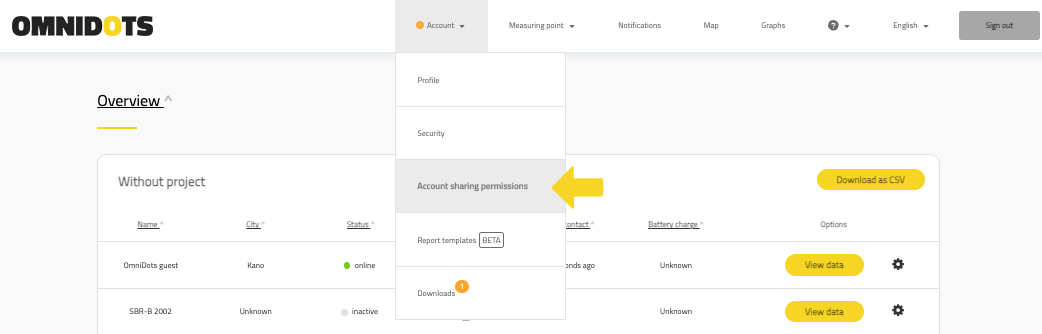
When in this menu, you can invite a user to view your account. You simply type in their e-mail address, click on the green save icon under ‘Actions’, and the person with that e-mail address should see the projects appear in their overview if they meet the requirements. The requirements can be found below this article. You can add as many people as you need by clicking ‘Invite user’.
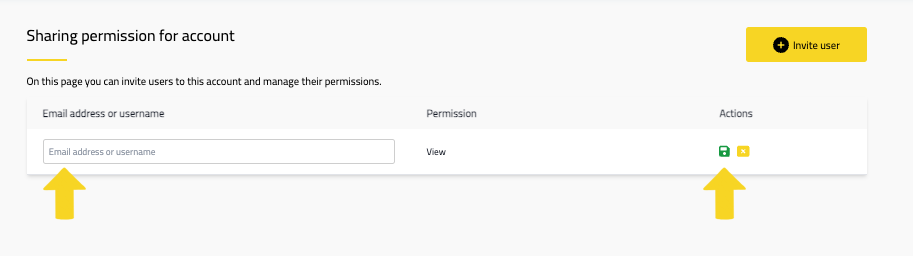
Project/measuring point sharing
You can also share individual projects and/or measuring points. The process and interface for this are similar, but you access this option through the main overview page. To the right of each project or measuring point, a cogwheel icon should be visible. If you hover over that, one of the options should be ‘Manage permissions / share project’ (or measuring point if you decide to share on measuring point level).
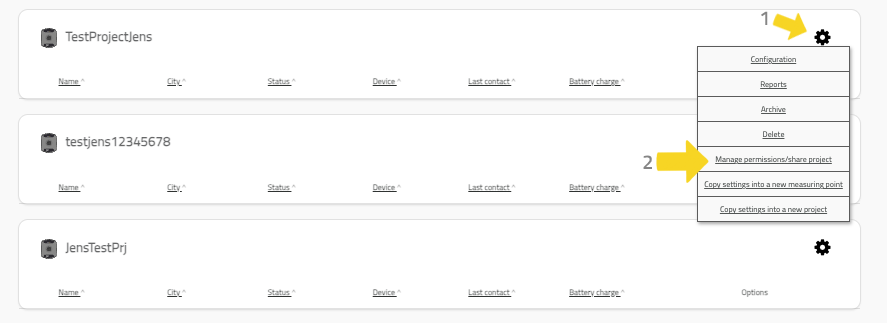
Clicking this will open a menu similar to the Account Sharing menu. However, when sharing at the project or measuring point level, you have additional options. Besides the 'view only' option, you can also choose to share in 'full access' mode. This is helpful when you're managing projects with colleagues or customers who might need to alter the settings. Anyone with whom a project or measuring point is shared in full access mode can also add or remove individuals from the sharing list.

Important:
requirements for sharing
In order to properly complete a share request, the person with whom you are looking to share something needs to meet the following requirements. If a share request is not working properly, please check if the requirements below have been met:
-
A Honeycomb account with the e-mail address that is being used for the share request is required. Creating a Honeycomb account is completely free, so every stakeholder should be able to create an account within a couple of minutes if they wish to participate.
-
The share request will only succeed if the account with which something gets shared has a verified e-mail address. If this has not been done, you will get a notification when you log in to your Honeycomb account to verify your e-mail address.

Nevertheless, if you encounter any problems, have questions, or wish to provide feedback, please don't hesitate to contact us. We're always ready to help.
Share this
- November 2025 (1)
- October 2025 (2)
- September 2025 (7)
- August 2025 (1)
- June 2025 (1)
- April 2025 (1)
- November 2024 (1)
- September 2024 (1)
- August 2024 (2)
- June 2024 (1)
- March 2024 (1)
- February 2024 (1)
- September 2023 (1)
- August 2023 (1)
- June 2023 (1)
- May 2023 (2)
- March 2023 (1)
- September 2022 (2)
- July 2022 (3)
- June 2022 (3)
- May 2022 (1)
- March 2022 (1)
- February 2022 (1)
- November 2021 (1)
- October 2021 (2)
- September 2021 (1)
- June 2021 (4)
- May 2021 (1)
- April 2021 (3)
- March 2021 (3)
- January 2021 (4)
- September 2020 (3)
- August 2020 (1)
- July 2020 (2)
- June 2020 (3)
- May 2020 (1)
- April 2020 (1)
- March 2020 (2)
- February 2020 (1)
- December 2019 (1)
- August 2019 (1)
- June 2019 (1)
- May 2019 (2)
- March 2019 (5)
- February 2019 (1)
- January 2019 (1)
- December 2018 (2)
- November 2018 (1)
- September 2018 (1)
- August 2018 (1)
- July 2018 (1)
- May 2018 (3)